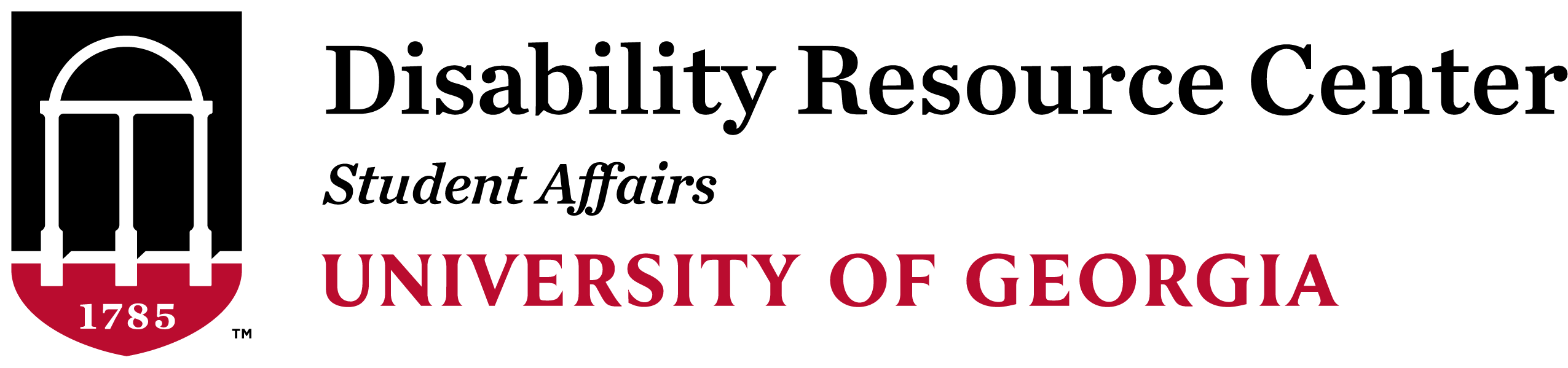Home » Document Accessibility
DOCUMENT ACCESSIBILITY
Contact the DRC
Clark Howell Hall
825 South Lumpkin Street
Athens, GA 30602
Monday – Friday
8:00 am – 5:00 pm
706-542-8719
Why is this Important?
Hundreds of students at UGA use screen reading software to access course content. Screen readers use a computerized voice to read the text on the page aloud. Students with a variety of disabilities use screen readers for access, but the majority are students with visual impairments or learning disabilities related to reading.
The Basics
Make sure that your document is actually text instead of a picture of text. Try to click and drag to highlight the text. If the text won’t highlight, you have an inaccessible picture of text. If your inaccessible image of text is on social media, just add a comment or description with “Alternate Text” at the beginning that describes the image and restates any text from the image.
For PDF documents, you can use Adobe Pro to OCR (optical character recognition) the document. We have an in-depth guide to making a PDF fully accessible linked at the bottom of this page.
When making a document from scratch, use Styles in Word. By designating Heading 1, Heading, 2, etc., you are telling screen readers what order to read the content. Headings also allow students to skim the content of each section to navigate to the desired content. From there, you can export to PDF and it will keep the formatting!
Both Adobe Pro and Microsoft Office products have built-in accessibility checkers that will highlight issues with the document. Please feel free to contact the Disability Resource Center’s Alternative Text Office at altmedia@uga.edu for help!